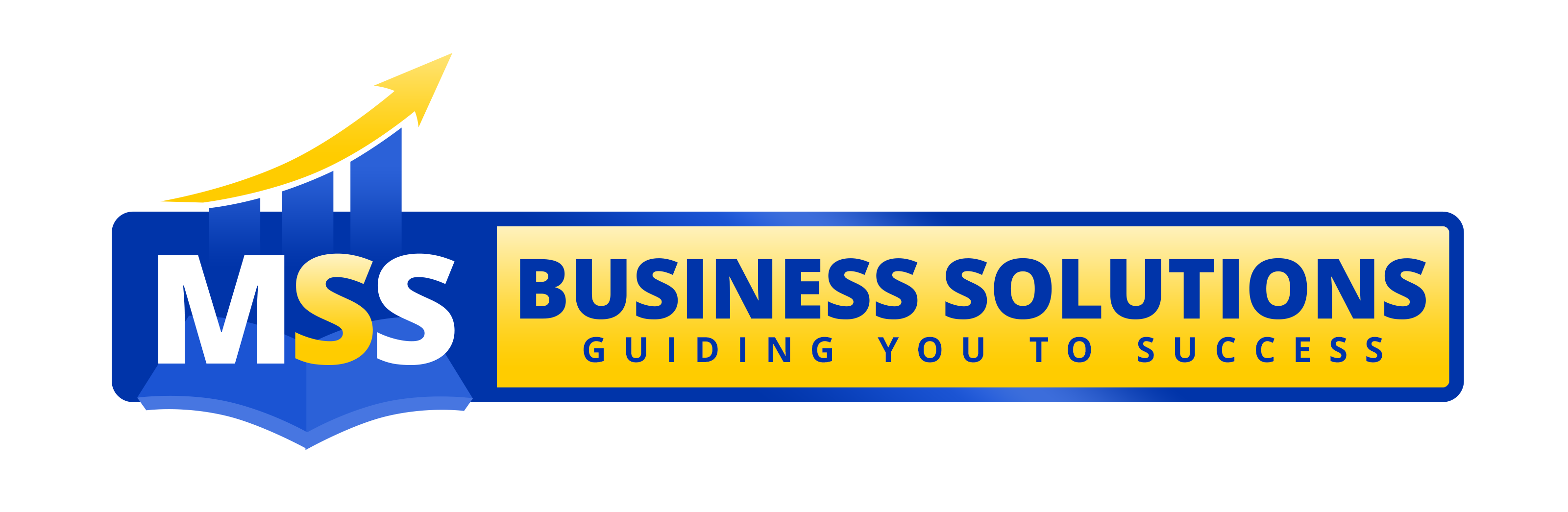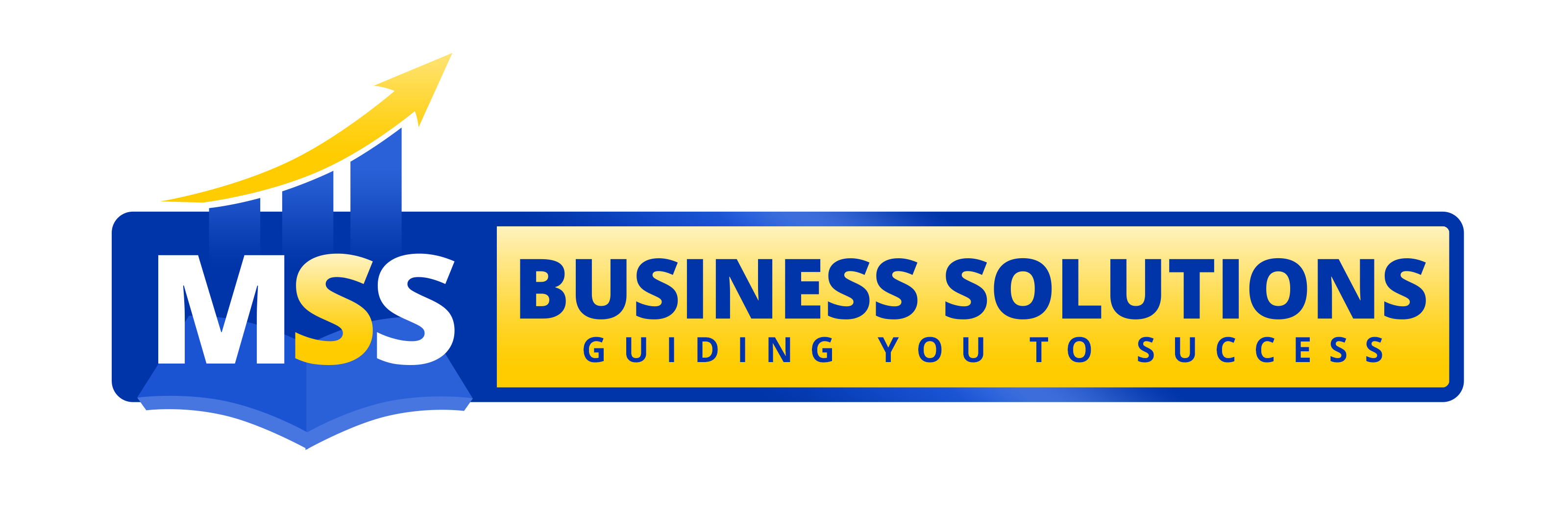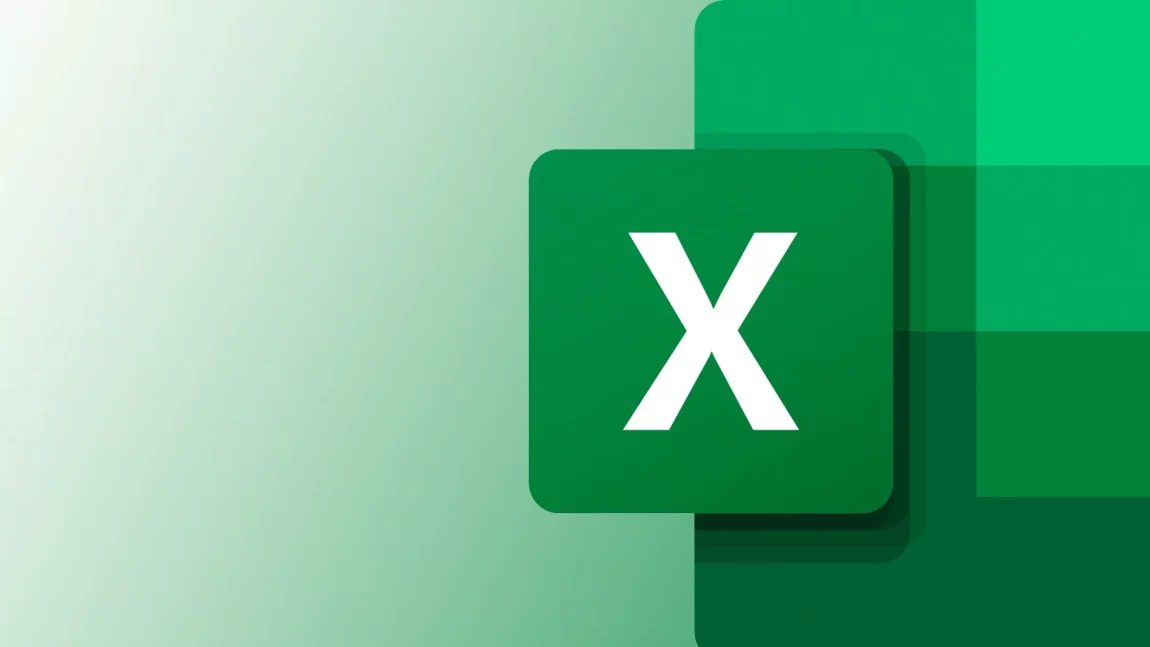BASIC MICROSOFT EXCEL
A 2-day Corporate EnterTRAINment on Basic Microsoft Excel
BASIC MICROSOFT EXCEL TRAINING IN THE PHILIPPINES
ENTERTRAINMENT OVERVIEW:
This Basic Microsoft Excel Training in the Philippines provides Basic Microsoft Excel training to new users.
ENTERTRAINMENT GOAL:
Equip new users with fundamental Microsoft Excel skills through Basic Microsoft Excel Training in the Philippines.
ENTERTRAINMENT OBJECTIVES:
To achieve the goal above, the participants should be able to:
- Navigate Excel interface proficiently including creating new workbooks, using menus, and accessing help features.
- Format worksheets effectively by adjusting page layout, fonts, alignments, and applying colors and patterns.
- Manage workbooks efficiently by organizing sheets, protecting data, and utilizing advanced printing options.
- Edit workbook contents skillfully including entering, editing, and clearing cell contents, as well as using copy-paste functionalities.
- Create, edit, and troubleshoot formulas for basic calculations, as well as utilize the Forms menu for sorting, subtotaling, and filtering data.
- Develop proficiency in creating and working with charts, including formatting, editing, and annotating chart elements.
- Master data analysis techniques using PivotTables, including creating, updating, and formatting PivotTables for effective data interpretation.
- Enhance spreadsheet functionality by utilizing various functions such as Paste Function, logical functions, and VLOOKUP.
- Implement workbook protection, cell comments, and collaboration features to ensure data security and effective team collaboration.
ENTERTRAINMENT OUTLINE:
MODULE ONE: THE BASICS
- Creating a New Workbook
- Navigating in Excel
- Moving the Cell Pointer
- Using Excel Menus
- Using Excel Toolbars: Hiding, Displaying, and Moving Toolbars
- Entering Values in a Worksheet and Selecting a Cell Range
- Previewing and Printing a Worksheet
- Getting Help from the Office Assistant
- Saving a Workbook & Re-opening a saved workbook
MODULE TWO: FORMATTING A WORKSHEET
- Creating Headers, Footers, and Page Numbers
- Adjusting Page Margins and Orientation
- Adding Print Titles and Gridlines, rows to repeat at top of each page
- Formatting Fonts & Values
- Adjusting Row Height and Column Width
- Changing Cell Alignment
- Adding Borders
- Applying Colors and Patterns
- Using the Format Painter
- Using AutoFormat
- Merging Cells, Rotating Text, and using AutoFit
- Using AutoFill
MODULE THREE: MANAGING YOUR WORKBOOKS
- Switching Between Sheets in a Workbook
- Inserting and Deleting Worksheets
- Renaming and Moving Worksheets
- Protecting a Workbook
- Hiding Columns, Rows and Sheets
- Splitting and Freezing a Window
- Inserting Page Breaks
- Advanced Printing Options
MODULE FOUR: EDITING A WORKBOOK
- Entering Date Values and using AutoComplete
- Editing, Clearing, and Replacing Cell Contents
- Cutting, Copying, and Pasting Cells
- Moving and Copying Cells with Drag and Drop
- Collecting and Pasting Multiple Items
- Using the Paste Special Command
- Inserting and Deleting Cells, Rows, and Columns
- Using Undo, Redo, and Repeat
- Checking Your Spelling
- Finding and Replacing Information
- Inserting Cell Comments
MODULE FIVE: FORMULAS
- Creating a basic Formula
- Calculating Value Totals with AutoSum
- Editing & Copying Formulas
- Fixing Errors in Your Formulas
- Formulas with Several Operators and Cell Ranges
MODULE SIX: WORKING WITH THE FORMS MENU
- Sorting, Subtotaling & Filtering Data
- Copy & Paste Filtered Records
- Using Data Validation
MODULE SEVEN: CREATING AND WORKING WITH CHARTS
- Creating a Chart
- Moving and Resizing a Chart
- Formatting and Editing Objects in a Chart
- Changing a Chart’s Source Data
- Changing a Chart Type and Working with Pie Charts
- Adding Titles, Gridlines, and a Data Table
- Formatting a Data Series and Chart Axis
- Annotating a Chart
- Working with 3-D Charts
- Selecting and Saving a Custom Chart
- Using Fill Effects
- Mapping Data
- Modifying a Map
MODULE EIGHT: DATA ANALYSIS AND PIVOT TABLES
- Creating a PivotTable
- Specifying the Data a PivotTable Analyzes
- Changing a PivotTable’s Calculation
- Selecting What Appears in a PivotTable
- Grouping Dates in a PivotTable
- Updating a PivotTable
- Formatting and Charting a PivotTable
MODULE NINE: WORKING WITH FUNCTIONS
- Using the Paste Function tool
- Absolute and relative cell references
- Using range names in functions
- Creating nested functions
- Logical functions (SUMIF, COUNTIF)
- The IF function and nested Ifs
- Using AND and OR conditions
- Using VLOOKUP
MODULE TEN: WORKING WITH FUNCTIONS
- Protecting a workbook
- Protecting worksheets and cells
- Adding comments to cells
- Sharing workbooks
- Tracking changes
Check out our other Computer-related training programs below:
Computer Training in the Philippines
To know more about MSS Business Solutions, you may also visit our Facebook Page at: